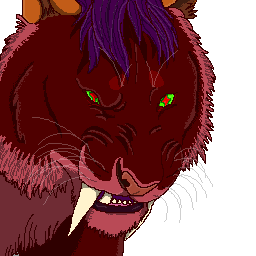Post by Tigg on Jul 17, 2018 18:53:12 GMT
mouse use
Mouse - In order to move your cursor, you only have to use the mouse, just like with the normal computer.
Right mouse button - If you hold down the right mouse button and then move the mouse, you can look around. In the normal case your character moves the head.
Mouse wheel - You can zoom in and out. On some models, the mouse wheel must be pressed down and then the mouse must be moved forward or backward (while holding the mouse wheel).
To open the chat window, simply click the "Chat" button and the Enter button.
There are 3 types:
General (green) - This chat can be read by anyone who is in the map. The lyrics appear only in the chatbox as opposed to the two other chat types and do not appear as a speech bubble over the animal.
Local (orange) - This chat has a limited "listening / reading". If you are too far away from the user who is writing something, you can not read his texts anymore because you are outside the broadcasting area.
Party (yellow) - This chat can only be read by the one who is traveling with you in a party. To do this, you have to invite the user (click on the user with the mouse and choose "Join Party") or be invited by someone else (then an extra window appears, which you have to accept with "Accept").
keyboard Layout
To run, run or fly, you need your keyboard.
W - lets you run forward
A - Run left
D - lets you run right
Leertaste - lets your Char jump
C - lets the character fly (with equipped wings only)
Image up - lets the char fly high (or float in the water)
Picture off - lets the char fly down (or swim down in the water)
So much for control.
Now there are still actionbuttons, which can be pressed several times so that the character sits or lays down.
Yx1 - Character sets itself
Yx2 - Character lies on the belly
Yx3 - Character puts the head on the paws
Y is a transition key coupled to the X key. That is, you always have to make "seat" first, then make another action.
Y - Char sits + Xx1 - Char lays down
Y - Char sits + Xx2 - Char sits down on the side
Y - Char sits + Xx3 - Char puts turns on his back
command buttons
At the bottom right of the screen you can see various letters. These are used to find themselves in the game, the items to call up or the friend list to check and so on.
H - This is where you call the Dimensions and Homepoint Menu.
Reset Home - Delete Homepoint.
Set Home - Homepoint to your current position and dimension in the game.
Go Home - Return to the set Homepoint. The default homepoint is default.
In addition, the dimension can be changed here. Click on "Change", then you can change the 0 to any number and switch to this dimension by clicking again on "Change".
B - Call up your Character Bio. Here you can enter a short version of the story about your current character.
N - Call up the friend list. Here you can also see the list of currently visited maps in the game and how many users are currently there. At the bottom of this window is the blocklist.
Invoke your inventory.
This means you will see in this window the items listed which your character is currently wearing. If you click on one of the items, you can put it in the "Stash" (chest), or drop it with "Drop". Within the menu there is the button "Stash". This will open your chest and allow you to place your items in the Stash or move them from there. The Stash is limited to 20 hour intervals.
J - Displays the character movement menu. Here you have a wide range of "actions" that can make your character, such as dancing, licking, cuddling, nodding, roaring, curling, stretching as well as a variety of different facial expressions. These actions can not be freely assigned to other keys. Exceptions are expressions (facial expressions). From F7 to F12, you can freely use the expressions you use most often. Press and hold the corresponding F key you want to occupy, and then click on the expression at the same time. You will receive the message in the chat window, which has now been assigned to the corresponding F key.
P - Displays the current members of the Partychats. Here you can leave this chat by clicking on "Leave Party".
M - Displays the minimap in the upper right corner.
Cyan dots are portals, yellow dots are other players, fellow players in the party chat are displayed in green. If you move the mouse over the dots, the names of the users and portals are displayed. You can also zoom in and out.
Mouse - In order to move your cursor, you only have to use the mouse, just like with the normal computer.
Right mouse button - If you hold down the right mouse button and then move the mouse, you can look around. In the normal case your character moves the head.
Mouse wheel - You can zoom in and out. On some models, the mouse wheel must be pressed down and then the mouse must be moved forward or backward (while holding the mouse wheel).
To open the chat window, simply click the "Chat" button and the Enter button.
There are 3 types:
General (green) - This chat can be read by anyone who is in the map. The lyrics appear only in the chatbox as opposed to the two other chat types and do not appear as a speech bubble over the animal.
Local (orange) - This chat has a limited "listening / reading". If you are too far away from the user who is writing something, you can not read his texts anymore because you are outside the broadcasting area.
Party (yellow) - This chat can only be read by the one who is traveling with you in a party. To do this, you have to invite the user (click on the user with the mouse and choose "Join Party") or be invited by someone else (then an extra window appears, which you have to accept with "Accept").
keyboard Layout
To run, run or fly, you need your keyboard.
W - lets you run forward
A - Run left
D - lets you run right
Leertaste - lets your Char jump
C - lets the character fly (with equipped wings only)
Image up - lets the char fly high (or float in the water)
Picture off - lets the char fly down (or swim down in the water)
So much for control.
Now there are still actionbuttons, which can be pressed several times so that the character sits or lays down.
Yx1 - Character sets itself
Yx2 - Character lies on the belly
Yx3 - Character puts the head on the paws
Y is a transition key coupled to the X key. That is, you always have to make "seat" first, then make another action.
Y - Char sits + Xx1 - Char lays down
Y - Char sits + Xx2 - Char sits down on the side
Y - Char sits + Xx3 - Char puts turns on his back
command buttons
At the bottom right of the screen you can see various letters. These are used to find themselves in the game, the items to call up or the friend list to check and so on.
H - This is where you call the Dimensions and Homepoint Menu.
Reset Home - Delete Homepoint.
Set Home - Homepoint to your current position and dimension in the game.
Go Home - Return to the set Homepoint. The default homepoint is default.
In addition, the dimension can be changed here. Click on "Change", then you can change the 0 to any number and switch to this dimension by clicking again on "Change".
B - Call up your Character Bio. Here you can enter a short version of the story about your current character.
N - Call up the friend list. Here you can also see the list of currently visited maps in the game and how many users are currently there. At the bottom of this window is the blocklist.
Invoke your inventory.
This means you will see in this window the items listed which your character is currently wearing. If you click on one of the items, you can put it in the "Stash" (chest), or drop it with "Drop". Within the menu there is the button "Stash". This will open your chest and allow you to place your items in the Stash or move them from there. The Stash is limited to 20 hour intervals.
J - Displays the character movement menu. Here you have a wide range of "actions" that can make your character, such as dancing, licking, cuddling, nodding, roaring, curling, stretching as well as a variety of different facial expressions. These actions can not be freely assigned to other keys. Exceptions are expressions (facial expressions). From F7 to F12, you can freely use the expressions you use most often. Press and hold the corresponding F key you want to occupy, and then click on the expression at the same time. You will receive the message in the chat window, which has now been assigned to the corresponding F key.
P - Displays the current members of the Partychats. Here you can leave this chat by clicking on "Leave Party".
M - Displays the minimap in the upper right corner.
Cyan dots are portals, yellow dots are other players, fellow players in the party chat are displayed in green. If you move the mouse over the dots, the names of the users and portals are displayed. You can also zoom in and out.